The following screenshot shows fields on the Rate Set tab. This is where you define the rate name and configure rate rules. Settings such as, selecting a Rate Status, the day/s of the week the rate is valid for, minimum/maximum stay lengths and if these conditions can be validated when seasons are crossed.
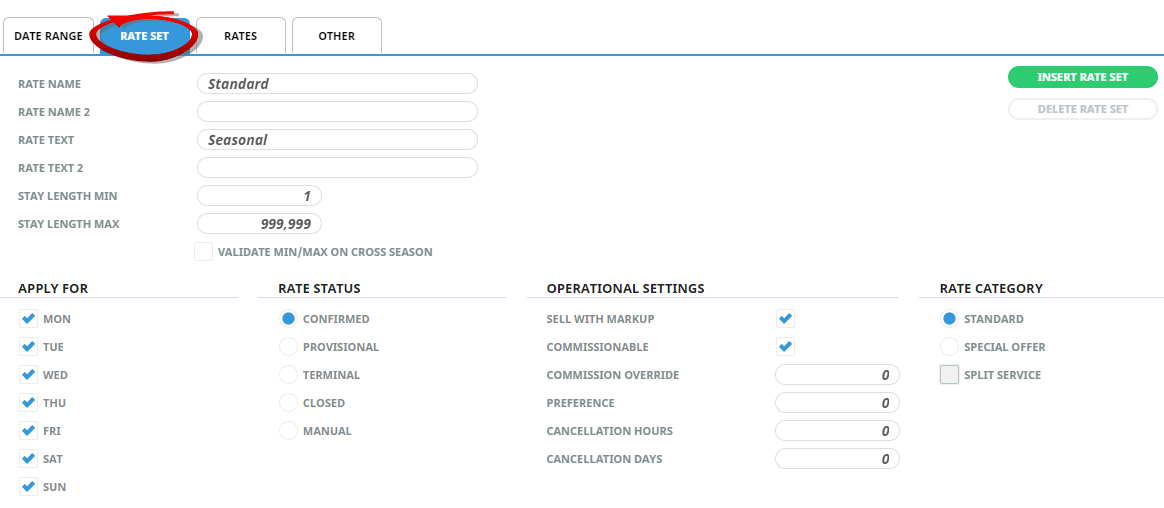
Rate Name & Rate Name 2
On rate insert, the default rate name is ‘Standard’. The fields can be edited to reflect the type of rate being entered; e.g. "Weekend Rate"; "3 - 7 Day Rate" etc. Examples are used in this user manual.
Rate Text & Rate Text 2
Can be used to enter (e.g.) a special rate code given by Suppliers that can then be output on supplier documentation.
Stay Length Min/Max
These two fields are used to indicate any Minimum or Maximum stay/use requirements. Examples of use are Special Events where a property imposes a minimum stay. Another example is for rental cars where a rate is for (e.g.) 3 – 7 days; they can also be used in conjunction with Stay/Pay deals which are covered later in this document.
Validate Min/Max on Cross Season
When checked, the Minimum/Maximum stay lengths (if applicable) will be checked against the rules for both rate periods when the rate crosses a season boundary. This is to ensure that the Min/Max values are allowed to be used in both periods.
Apply For
These 7 check boxes can be used to prevent a service being used on certain days of the week. For Non Accommodation Services (e.g. Sightseeing) that only operate on certain days of the week, check the days that the service operates. For a standard accommodation service, all 7 check boxes would probably remain checked (i.e., the rate being entered applies for any day of the week). An example of why boxes for an accommodation service should be unchecked is when Weekend Rates are being setup. (An example of weekend rates is shown in Apply Special Rates - Weekday/Weekend.
Rate Status
Select one of the choices:
| Selection | Effect |
|---|---|
| Confirmed |
The rates for this period/price code have been confirmed by the supplier. |
| Provisional | The rates for this period/price code have not yet been confirmed by the supplier. They are an estimate only – typically based on the previous periods confirmed rates. |
| Terminal | The rates for this period/price code cannot be extended past the 'to date'. When this button is selected the rate will not be available for bookings or quotes travelling after the 'to date'. A message will display advising that the rate has terminated. |
| Closed | The rates for this date range/price code are for a 'close-out' period e.g. the product cannot be booked using this rate/price code for this date range period. |
| Manual | No rates will be entered in the Rates screen – the buy and sell rates will be entered manually each time this rate period/price code is used in a quote or booking. This is commonly used for (e.g.), Coach Charter service options where the actual prices will vary depending on the charter length, or Manual Flight Services where the Flight sector values are entered as one total etc. |
NOTE:
- When a ‘Manual’ Rate Status is used (and the pricing in the Rates tab is left at 0.00), the expiry date of the rate should be as far in the future as possible – e.g. 31 Dec 2049. If the expiry date is e.g., only 1 year away, then consultants will get an ‘Expired Rate’ message when they try to use the service after the expiry date. Even though the rate is blank, the expiry date will have passed.
- When the ‘to date’ for Confirmed or Provisional rates have been passed and a) there are no rate periods following and b) the service is used in a quote/booking, a window opens which advises the user that the rates have expired and invites manual entry.
- When a date range is added to a rate that is terminal, the terminal flag is removed from the original rate period and applied to the new expiry date.
Operational Settings Section
Checking this box will price the product according to the mark-ups and sell prices entered under the Rates tab. If this box is not checked, then the Service will be priced in the Quote/Booking according to the cost prices entered under the Rates tab. This setting can be overridden during quoting and booking.
Leaving this box checked indicates that when this rate is used in bookings and the Agent (client) is being paid a commission, this rate qualifies for the commission. If this box is unchecked, then the rate is non-commissionable.
Any value entered in this field is the commission level applied instead of any commission that the Agent (client) could be receiving. If the agent is configured to receive 10% commission and the value in this field is 5, then this product will only attract a 5% commission, not 15% (10%+5%).
Preference
We suggest leaving this field blank and encourage an alternative method to identify a preferred product, e.g. an Analysis Field. You will be advised by a Tourplan Support Consultant if this field entry is required.
The Cancellation Policy applying to the rate can be entered in these fields. Entering a value in one field will automatically update the other – i.e., entering 72 Hours will automatically set '3' in the Days field.
Rate Category Section
The two buttons here are used when the rate applies over a period – e.g., valid for 7 days, and additional days are at a rate which is not equal to 1/7 of that rate. i.e., if a seven day stay is 700.00, additional days at 110.00, then the 7 day rate is setup as Standard and the additional days as a Special Offer. An example is shown in Apply Special Rates - Product "Package" Deals.
NOTE:
- In the example figures mentioned, if the service has been setup as Per Room Per Week and How Many 24 Hour Periods in a Week as '7', then when the rate for the Standard Category is entered it must be 700.00 and the Special Offer as 110.00.
- If the service has been setup as Per Room Per Night and How Many 24 Hour Periods in a Week as '1', then when the rate for the Standard Category is entered it must be 100.00 and the Special Offer as 110.00.
Split Service
The Split Service check-box is enabled for Users when the Special Offer Rate Category is selected. An Extra Night tab allows for the extra nightly rate to be loaded. Selecting this check box will allow the system to insert two service lines for the booked service - the first will be the rate for the special offer, and the second service line will be for the additional nights. If this check box is left unselected the service costs will be an average nightly rate for the entire stay.